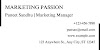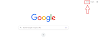If you have created multiple accounts in gmail and now you do not need them, then this article is for you.
Here are the simple steps of how to delete an email address.
I. Log in to your email account
First of all log in to your email account using your specified username and password.
II. Navigate to your account settings
Then look for the settings icon. It is usually located on the top right-hand corner of the screen. Click on it.
From the drop-down menu, select "Settings" or "Account Settings."
III. Locate the option to delete your email address
Now see for the option to delete your email address.
Depending on your email service provider, this option may be labeled "Delete Account," "Close Account," or something similar.
IV. Follow the prompts
Click on the option to delete your email address and follow the prompts provided.
You may need to provide a reason for deleting your email address or confirm that you understand the consequences of deleting it.
V. Confirm the deletion
Now you have to confirm that you want to delete your email address. This may involve clicking a button that says "OK" or "Confirm."
VI. Verify the deletion
After deleting your email address, check your email settings to confirm that your email address has been deleted.
It's important to note that deleting your email address will permanently delete all emails, contacts, and other information associated with the account.
Before deleting your email address, make sure to download any important data or information you want to keep.
In all, each and every email service provider has a specific process for deleting an email address.
Also Read -
How to block an Email Address?