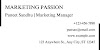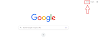In today's connected world, staying without internet access, even for a short duration, can feel inconvenient.
However, with the advent of flight mode on smartphones and other devices, using the internet while in the air has become possible.
In this article, we will explore various aspects of using the internet in flight mode, including using mobile data, enabling internet on specific devices, and making calls with airplane mode enabled.
How to use Internet in Flight Mode?
Flight mode, also known as airplane mode, is a feature found in mobile devices that disables all wireless connections, including cellular, Wi-Fi, and Bluetooth.
It ensures compliance with airline regulations, which require electronic devices to be in a mode that doesn't interfere with aircraft communications.
Enabling Wi-Fi in Flight Mode in Mobile:
1. Accessing Device Settings:
Open the settings menu on your device, usually represented by a gear or cogwheel icon.
2. Turning on Wi-Fi:
Locate the "Flight Mode" or "Airplane Mode" option and toggle it on. Next, find the Wi-Fi option and toggle it on as well.
3. Connecting to Available Wi-Fi Networks:
Once Wi-Fi is enabled, your device will display a list of available networks.
Select the network provided by the airline or any other available network, and enter the necessary credentials if prompted.
Once enabled, the device will disconnect from cellular networks and turn off all wireless connections.
Wi-Fi Hotspot:
Another method to access the mobile data in flight mode is by utilizing the Wi-Fi hotspot feature on your device.
This allows you to share your cellular data connection with other devices. Follow these steps to set up a Wi-Fi hotspot:
1. Enabling Wi-Fi Hotspot on Your Device:
Open the settings menu and find the "Hotspot" or "Tethering" option. Select it and toggle on the Wi-Fi hotspot feature.
2. Setting Up a Hotspot Network:
Configure the hotspot settings, such as network name (SSID) and password. Ensure the password is strong and secure.
3. Connecting Other Devices:
On the device you wish to connect to the hotspot, open the Wi-Fi settings and select the network name you specified earlier.
Enter the password if prompted, and the device will connect to the hotspot, providing internet access.
How to call someone with airplane mode on?
- Making Calls with Airplane Mode:
Surprisingly, you can still make calls with airplane mode enabled by leveraging Wi-Fi calling.
This feature enables voice calls over a Wi-Fi network instead of using a cellular network.
- Enabling Wi-Fi Calling:
Wi-Fi calling allows you to make and receive calls and send text messages over a Wi-Fi network instead of a cellular network.
This feature can be particularly useful when you have an internet connection but no cellular reception.
To utilize Wi-Fi calling, follow these steps:
1. Checking Device Compatibility:
Ensure that your device and cellular service provider support Wi-Fi calling.
This information is usually available on the manufacturer's website or by contacting your service provider.
2. Enabling Wi-Fi Calling Feature:
Open the settings menu on your device and navigate to the "Phone" or "Cellular" settings.
Look for the option to enable Wi-Fi calling and turn it on.
3. Making and Receiving Calls:
With Wi-Fi calling enabled, you can make and receive calls as you normally would, using your device's dialer or contacts app.
The calls will be routed through the Wi-Fi network instead of a cellular network.
4. Sending and Receiving Text Messages:
Similarly, you can send and receive text messages using your device's messaging app.
The messages will be sent and received over Wi-Fi.
How to use internet in flight mode in Samsung?
1. Enabling Flight Mode:
On Samsung devices, you can enable flight mode by following these steps:
- Swipe down from the top of the screen to access the quick settings panel.
- Tap the "Flight mode" icon or look for "Flight mode" in the settings menu.
- Toggle on the "Flight mode" switch to activate it.
2. Enabling Wi-Fi:
While in flight mode, you can still use Wi-Fi to access the internet on your Samsung device by following these steps:
- Swipe down from the top of the screen to access the quick settings panel.
- Tap the "Wi-Fi" icon to turn it on.
- Your device will search for available Wi-Fi networks. Select and connect to a network by entering the necessary credentials.
3. Utilizing Mobile Data:
By default, flight mode disables mobile data connectivity.
However, some Samsung devices have a "Data Saving Mode" or "Data Saver" feature that allows limited internet access even in flight mode.
To enable this feature, follow these steps:
- Open the settings menu on your Samsung device.
- Find and select "Connections" or "Network & Internet."
- Look for the "Data Saving Mode" or "Data Saver" option and toggle it on.
Other Basics:
What happens when you don't put your phone on airplane mode while flying?
1. Interference with Aircraft Systems:
The primary reason for enabling airplane mode during flights is to comply with airline regulations and prevent potential interference with the aircraft's communication and navigation systems.
Radio signals emitted by mobile devices could disrupt important aircraft systems, leading to safety risks.
2. Potential Disruption of Cellular Networks:
Not activating airplane mode during a flight can also impact cellular networks on the ground.
As your device moves rapidly between different cellular towers while in the air, it can cause network congestion and affect the quality of service for other users.
3. Compliance with Airline Regulations:
Airlines require passengers to enable airplane mode during flights to ensure a safe and uninterrupted flying experience for everyone on board.
It is essential to respect these regulations and follow the instructions provided by the airline crew.
Does 4g work on airplane mode?
1. Disabling Cellular Connectivity:
Airplane mode disables all wireless connections, including cellular networks.
Therefore, in standard airplane mode, your Samsung device's 4G connectivity will be turned off.
2. Limited Connectivity in Data Saving Mode:
Some Samsung devices offer a Data Saving Mode or Data Saver feature that allows limited internet access in flight mode.
However, this feature primarily focuses on minimizing data usage rather than providing full-fledged 4G connectivity.
Can We Use Internet in Flight?
The short answer is yes, but with some limitations.
While you cannot connect to Wi-Fi networks during a flight, you can still access mobile data or use specific features on some devices, as explained earlier.
What Does Airplane Mode Do?
Airplane mode disables all wireless connections on your device, such as cellular, Wi-Fi, and Bluetooth, to ensure compliance with airline regulations and prevent interference with aircraft systems.
Android Airplane Mode Trick:
Some Android users have discovered a trick that allows limited internet access while in flight mode.
By enabling flight mode and then manually re-enabling Wi-Fi, some devices grant access to cached web pages and certain online services that were previously accessed.
Airplane Mode for Free Internet:
It's important to clarify that airplane mode alone does not provide free internet access.
However, some airlines offer in-flight Wi-Fi services for a fee, allowing you to connect to the internet during the flight.
Airplane mode off:
Disabling Airplane Mode on Android Devices:
Android Settings: To turn off airplane mode on most Android devices, follow these steps:
1. Swipe down from the top of the screen to access the quick settings panel.
2. Look for the airplane mode icon, usually represented by an airplane symbol.
3. Tap the airplane mode icon to disable it. The icon should no longer be highlighted, indicating that airplane mode is turned off.
Settings Menu: Alternatively, you can disable airplane mode through the settings menu:
1. Open the settings menu on your Android device.
2. Find and select the "Network & Internet" or "Connections" option.
3. Look for the "Airplane Mode" toggle switch and tap it to turn it off.
Disabling Airplane Mode on iOS (iPhone/iPad) Devices:
Control Center: To disable airplane mode on iOS devices, follow these steps:
1. Swipe up from the bottom edge of the screen to open the Control Center (or swipe down from the top-right corner on iPhone X or newer models).
2. Locate the airplane mode icon, represented by an airplane symbol.
3. Tap the airplane mode icon to toggle it off. The icon should no longer be highlighted, indicating that airplane mode is turned off.
Settings Menu: You can also disable airplane mode through the settings menu:
1. Open the settings menu on your iOS device.
2. Tap the "Airplane Mode" option.
3. Toggle off the "Airplane Mode" switch. The switch should no longer be green, indicating that airplane mode is turned off.
Using the internet in flight mode is possible with certain limitations and considerations.
While flight mode, also known as airplane mode, disables most wireless connections, there are ways to access the internet during a flight.
By understanding the functionalities of your device and exploring options such as Wi-Fi connectivity and mobile data, you can stay connected and browse the internet even while in flight mode.